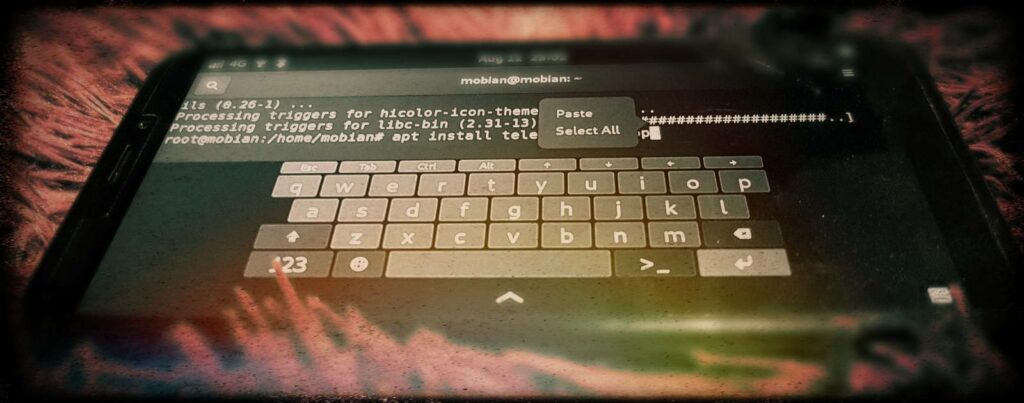Installing Mobian on a Pinephone
Left my pinephone unpowered for weeks. I think the battery died?
I replaced the battery and then it isn’t booting any more so I have to reinstall.
And wow, this page is terrible.
I don’t even know what an eMMC is, or what the difference between an installer-image and a prebuilt-image is, I don’t know why it’s saying “first boot of Mobian from the SD card will take longer” before I’ve even burned an image into an SD-card. Surely tell me that at the boot stage?
Mostly as notes for myself for next time, here’s what eventually worked for me, on a linux Debian system:
Windows users and Mac users go look elsewhere, I don’t care what happens in your proprietary land. I hope I never have to interact with it again. That’s what the PinePhone and Mobian are for, right? If only I could also delete Android.
Get the image
Go here: https://images.mobian-project.org/pinephone/ and download the latest one ending in .img.gz
Unzip it:
gunzip mobian-pinephone-phosh-*.gz
Burn the image onto the phone’s memory-card
You are going to use your computer to copy that unzipped image file onto a Memory-card, and then boot from that memory-card on your phone.
Get a list of drives plugged into your computer:
ls /dev/sd*
Take the SD-card out of your phone and plug it into a USB-card-reader. Put that card-reader into your computer.
Then get a look at the drives plugged into your computer again:
ls /dev/sd*
There should be a new one. /dev/sdf in my case, but I have a lot of drives already. Yours is probably a lower letter. Ignore the numbers, just remember the letter.
Copy that image onto the newly plugged in memory card. Remember to change /dev/sdf into whatever your drive was. Don’t get it wrong. Getting it wrong can write to the wrong drive, and wipe your computer’s hard-drive. You’ll probably have to change the 20210517 to whatever your more recent version was too.
sudo dd bs=64k if=mobian-pinephone-phosh-20210517.img of=/dev/sdf status=progress
Boot the phone with the memory card in it
When that finishes, take the memory-card out of the card-reader and put it into the phone.
Then turn the phone on.
It’ll say “Resizing file-system during initial boot”, and this is the correct time to mention that.
Quick Setup
Pay attention! Don’t let the screen time-out. Even when it stays blanks for like five minutes. If you fail, it might end up not setting up the wifi.
The default PIN when it finishes booting is 1234.
You should go to settings/users to change that.
The screen times-out far too quickly when installing and waiting for installs. Things break far too often when that happens. So set the screen-timeout with settings/power/blank-screen.
You should probably set it more sensibly later for battery, but best not to let the power-down happen mid-install for now.
Address-book/Calendar
Then settings/online-accounts to give it your nextcloud account for address book and stuff.
Yes, you should be hosting your own nextcloud account.
Update and install
Launch “Kings Cross”, their x-term, then:
apt update
apt upgrade
apt install telegram-desktop
Missing - Blocker
Still can’t figure out a way to install Signal-Desktop or Axolotl that don’t look like far too much to be bothered with, meaning this can’t be my phone, still.
There’s a Matrix-to-Signal-Bridge which looks promising, but also lots of work given I don’t have a Matrix server yet.
Overview
It’s back to how it was before leaving it completely unpowered for days, but still can’t be used without having a backup phone until I can get Signal to run somehow.