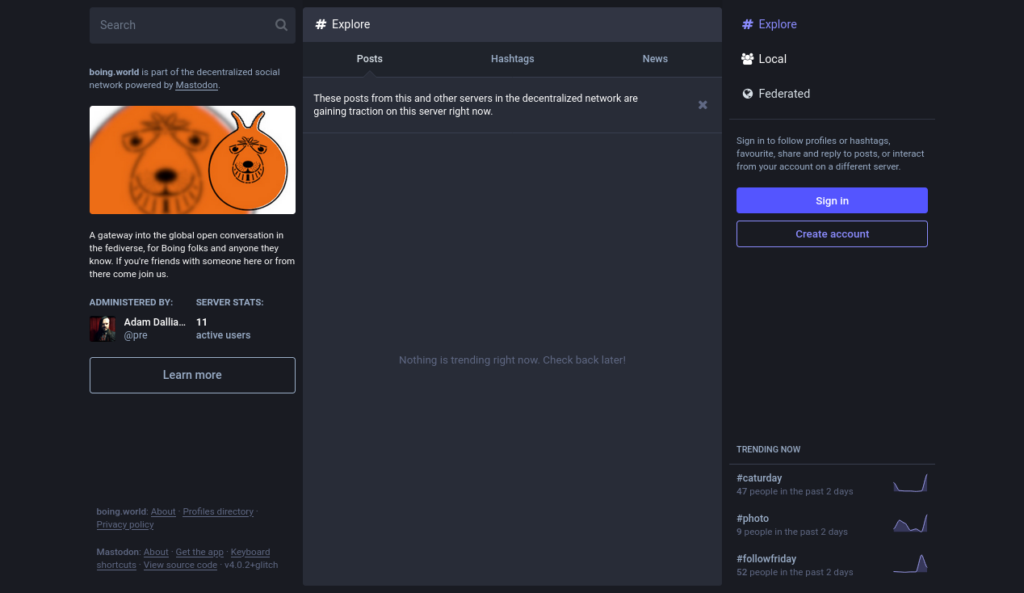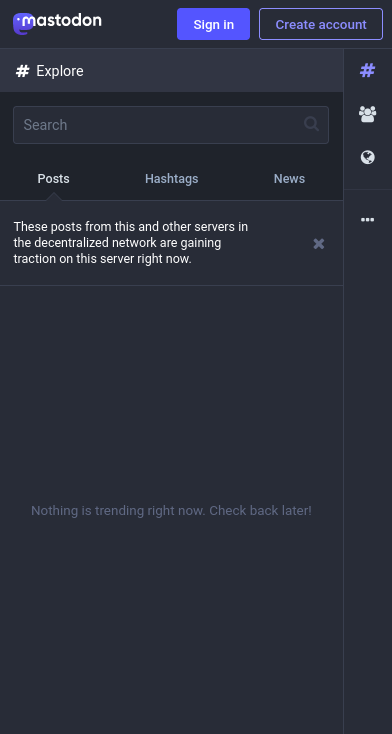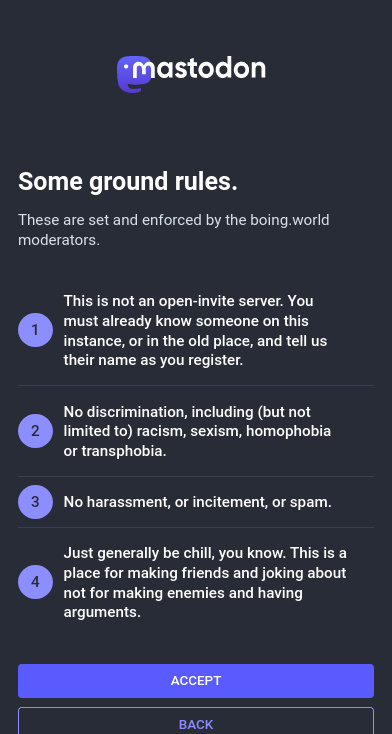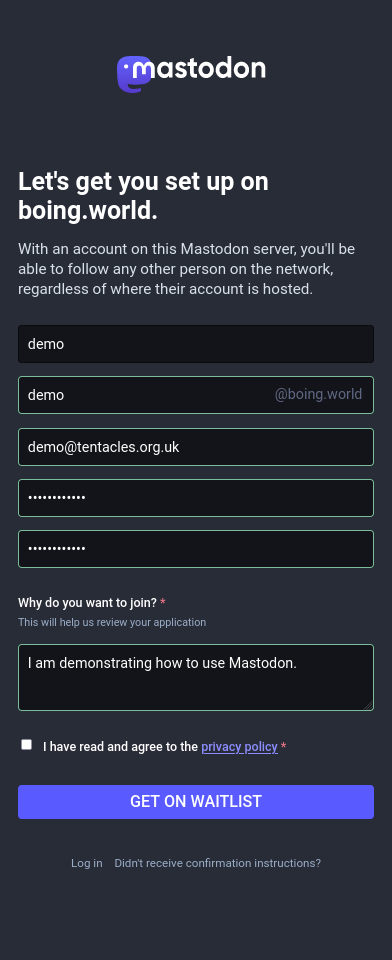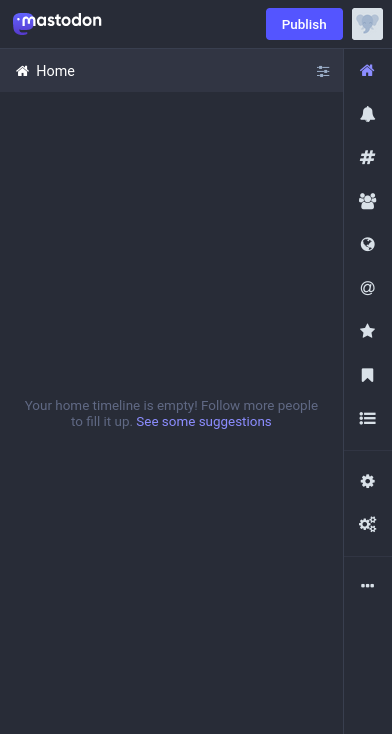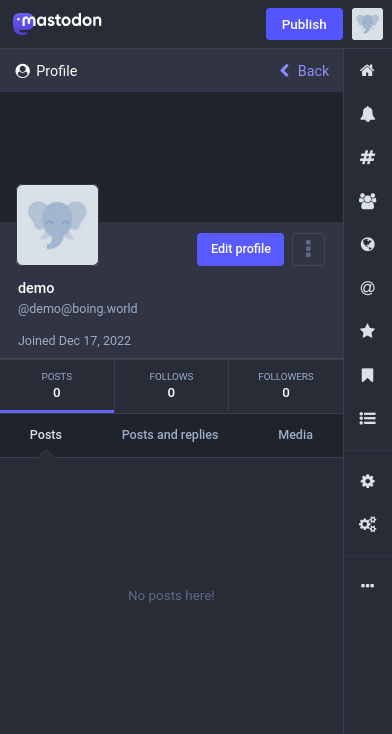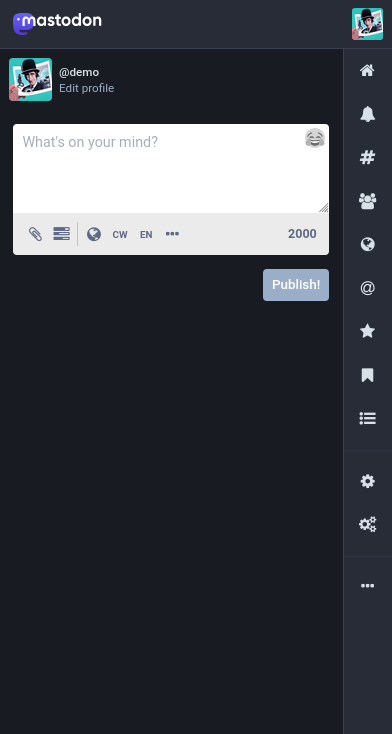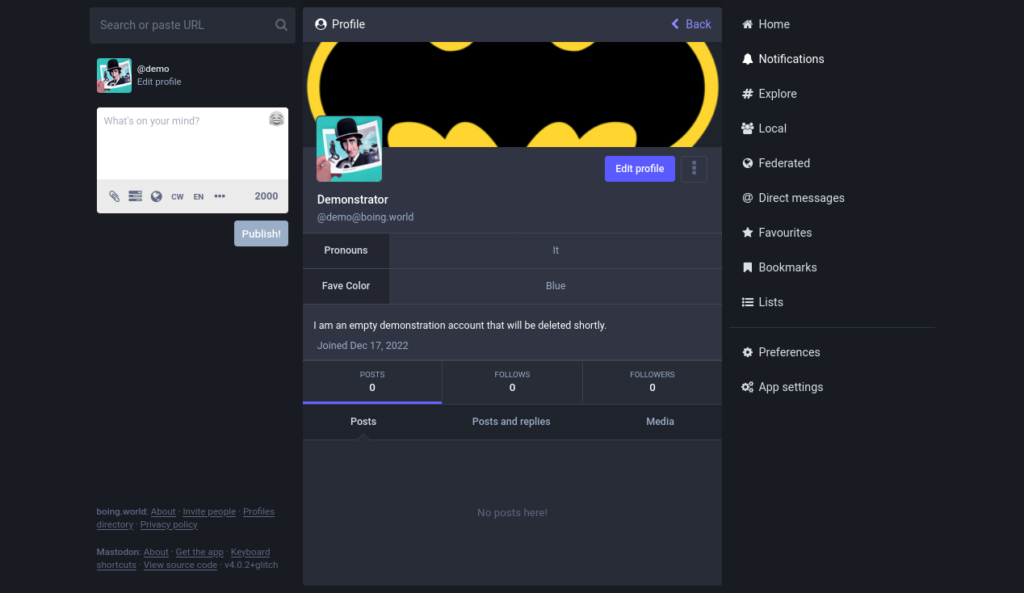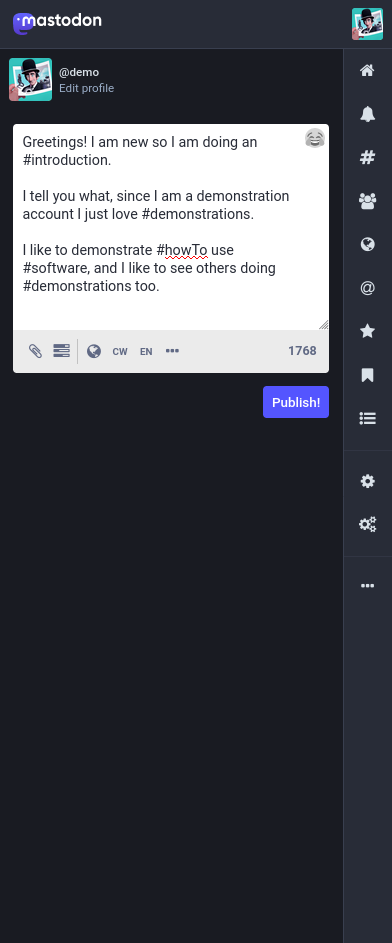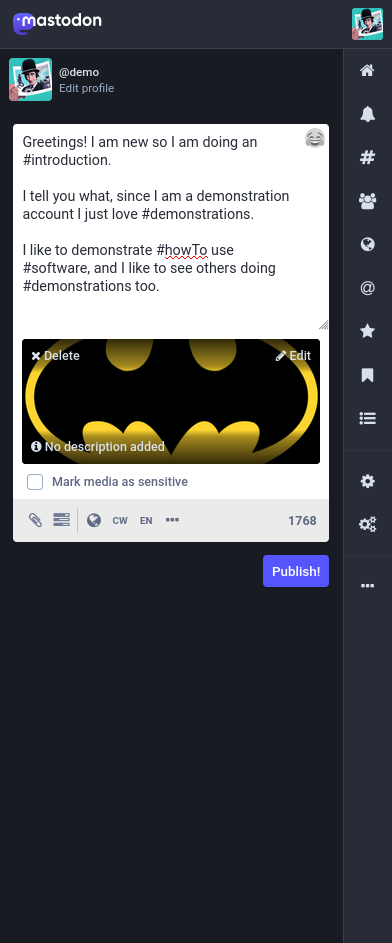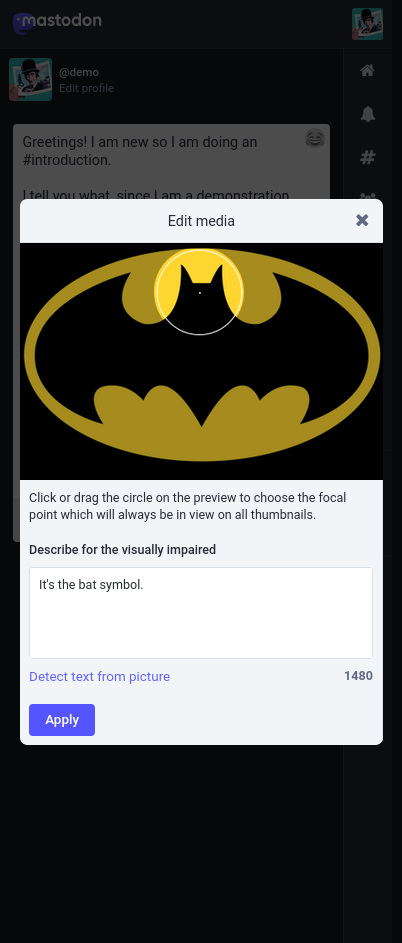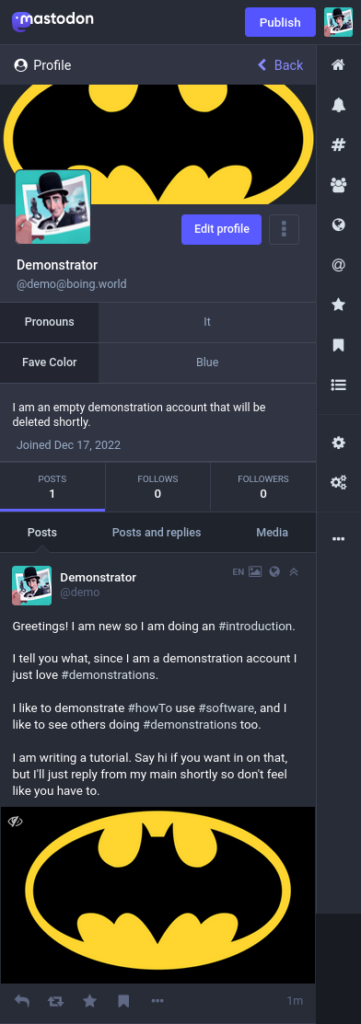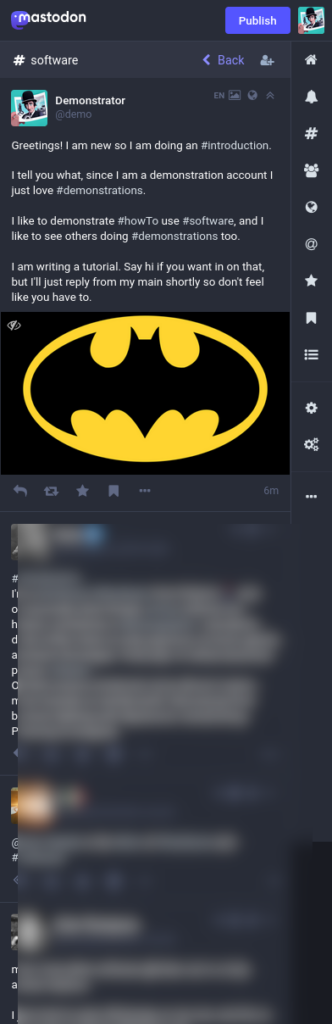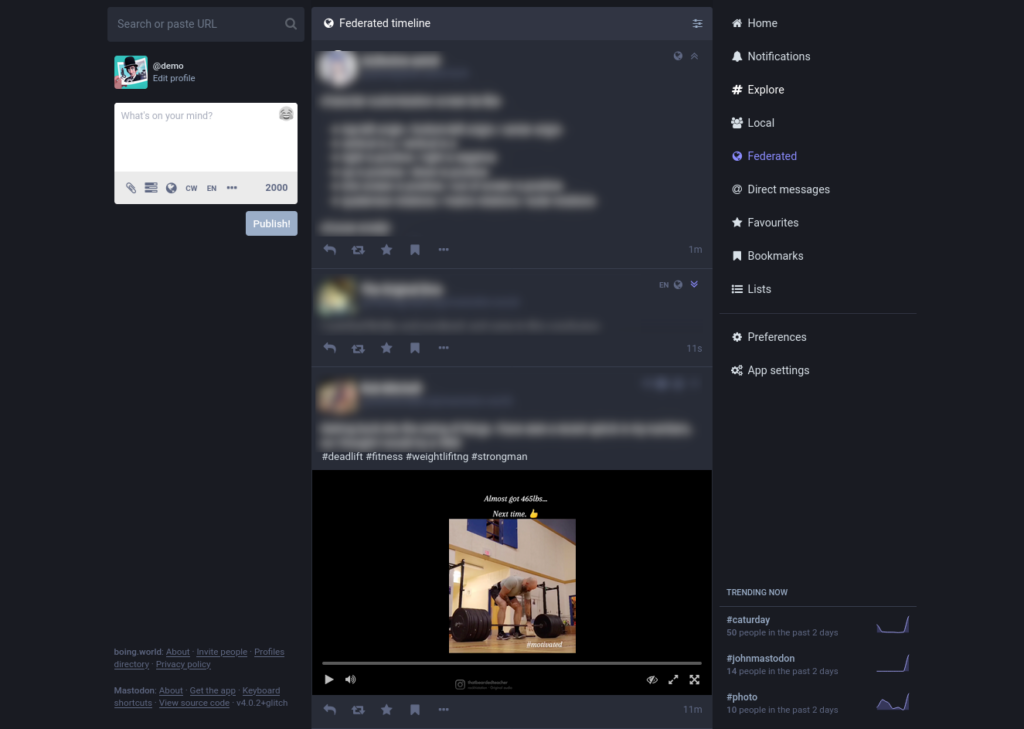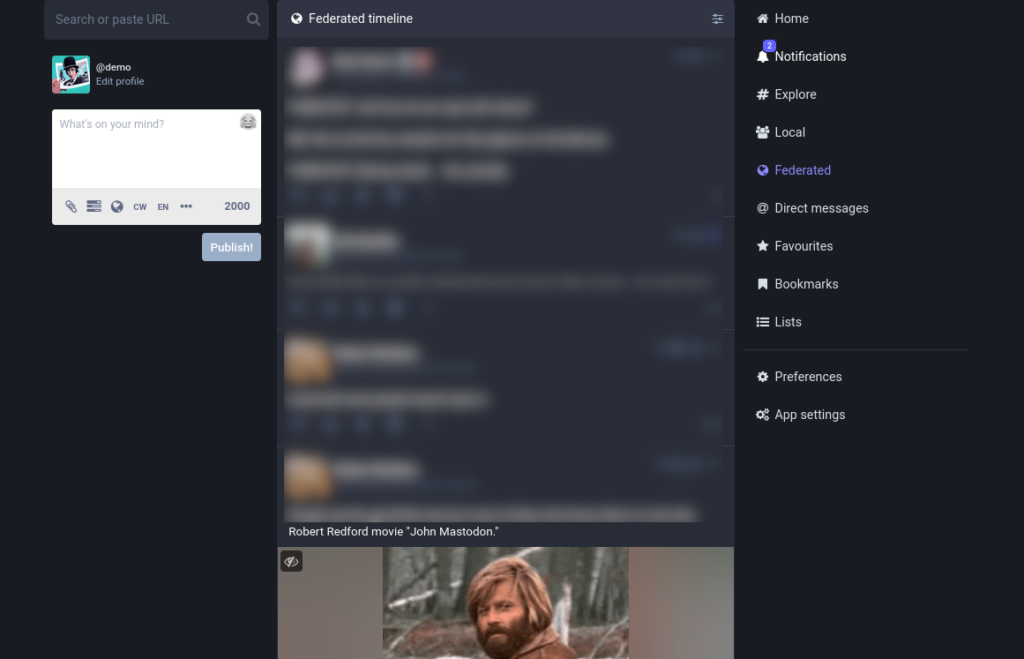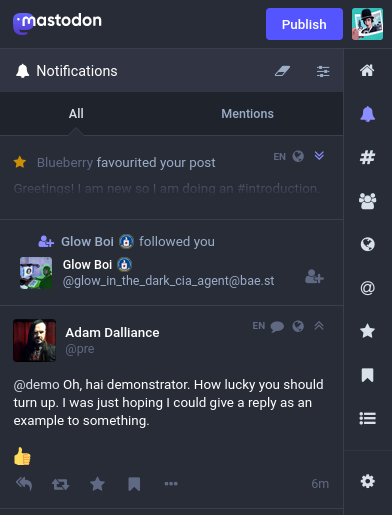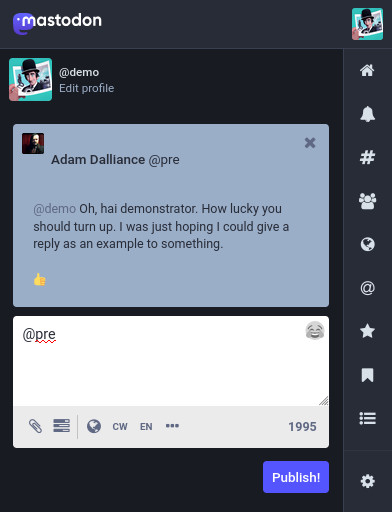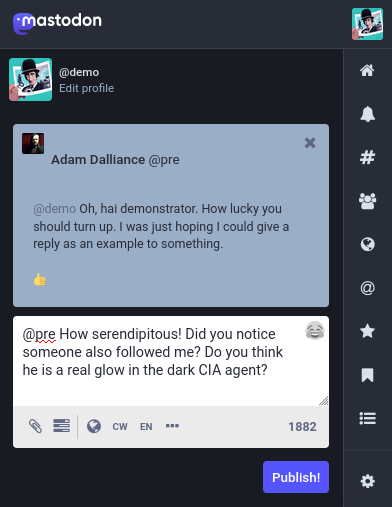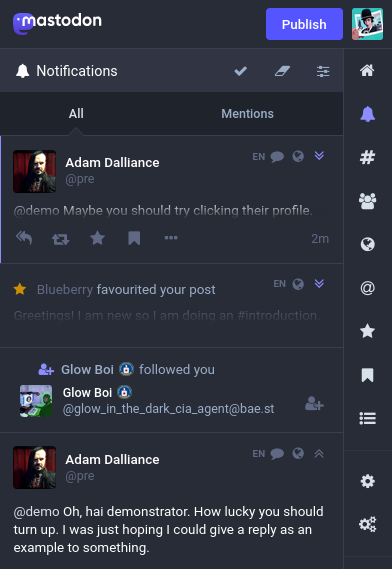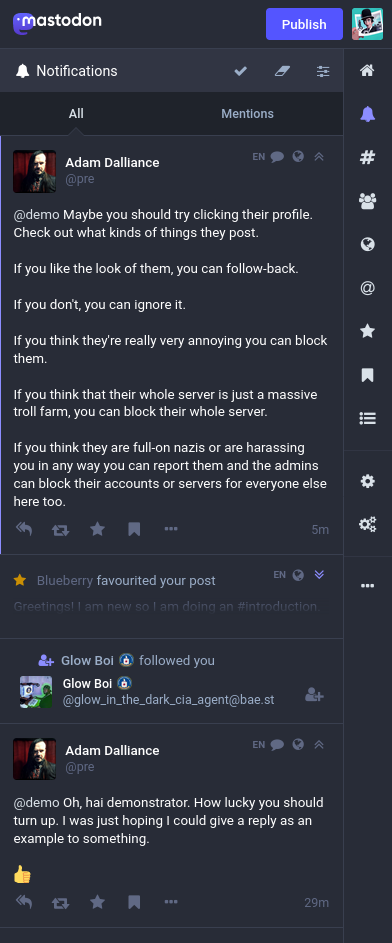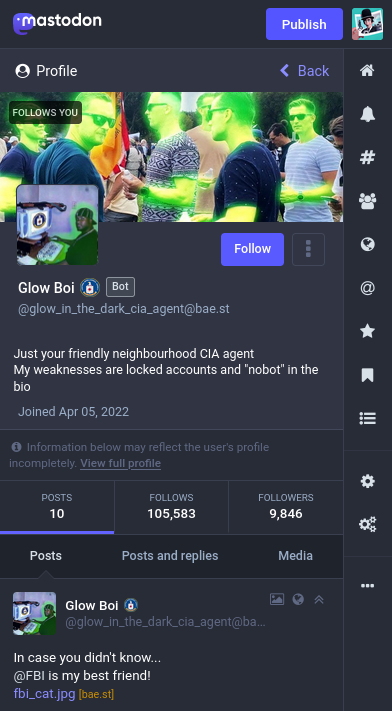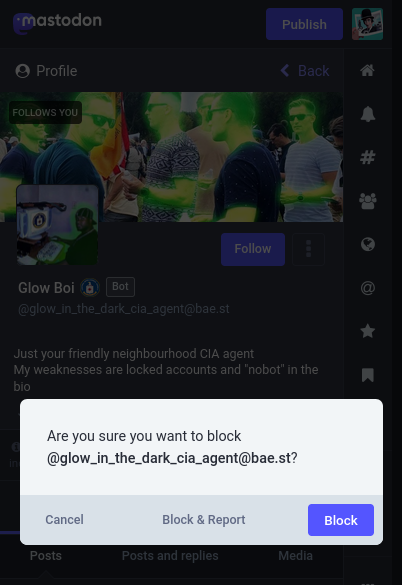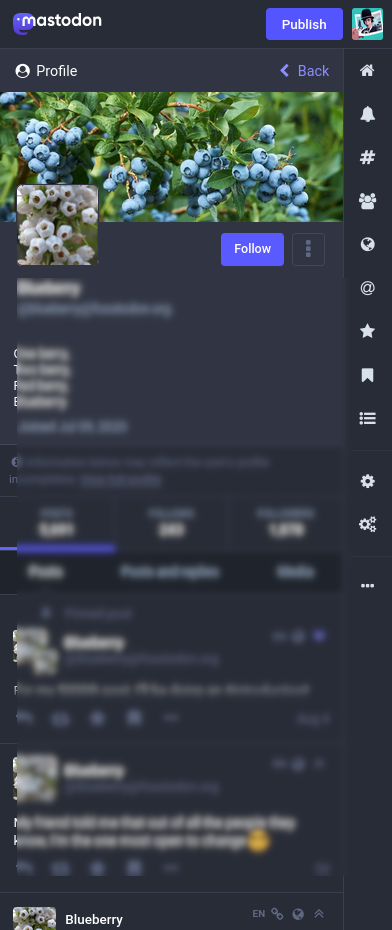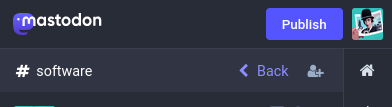How To Do Some Mastodon
Mastodon is software for talking to people on the internet. Some of those people may one day become virtual friends, some you may even meet, many will make you laugh or tell you interesting stories. Who knows what might happen.
But that’s what we’re doing: Talking to people on the internet.
I have been asked to do a step-by-step guide. Click-by-click on what to do if you want to do some Mastodon.
This is pitched at that level, which makes it long. Click by click is long. If you want a summary, this ain’t it. I’d just learn by playing myself but here we go:
Register
I dunno why people always wanna use phones all the time. Look how nice and comfortable this is:
Then on a phone it’s all cramped and confusing:
Either way there’s a big old “Create Account” button, you can press that.
You will see the rules, which you must accept. On boing.world that includes knowing someone already there, sorry anyone else. joinmastodon.org has lots of servers you can try who are willing to host strangers. You can talk to us from there. Maybe we’ll become friends. I will host friends, and their friends, but I will not host strangers.
You will need to pick a username and a display name. It is not required that this is your real government name, and indeed it’s probably bad security practice to use your real name on websites unless you really have to. You can if you want, but, why? Pick a nick.
In “why do you want to join” you should say who you already know, I’ll activate the account if I know who you are or they confirm they invited you.
Here I have called myself “Demo”.
You’ll have to click a link in your email to confirm it.
Then you’ll have to wait until the admin notices the email he gets sent, and confirms the account.
But when the wait is finally over:
Lets gets some!
profile
You are currently an empty elephant face. Not quite the look to aim for if you expect anyone to think you’re a real person.
So if you click that elephant face in the top-right you’ll see your own profile.
Guess what the “Edit profile” button does?
You should fill out a few sentences about yourself, who you are, what you’re interested in, what projects you’re working on. Maybe a joke.
You get two images. A wide-one “header”, and a square one, “avatar”. The square one appears next to all your posts. The wide one appears at the top of your profile page.
Press the “browse” button to pick images from your device. You may use a photograph of yourself, but really that’s the minority choice and a cartoon animal or something it also fine. You should have something that people will recognize if they see it over and over again.
There are also other options. You can lock your account so that you have to manually accept people following you. Usually best to just auto-accept unless you have reasons to do otherwise. Save the clicks.
You are not a robot, but if you intended to make a robot post though this account you should signal that, so the humans know.
You can be in the profile-directory, and show off your pretty header and avatar. Or be ex-directory.
You may hide the list of people you follow, so that others can’t see it if you are shy about that for some reason.
Don’t worry about the rest for now. Just save.
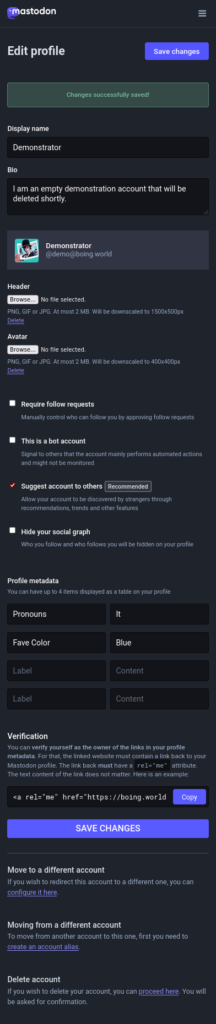 And now if you press back you can see the lovely profile you built.
And now if you press back you can see the lovely profile you built.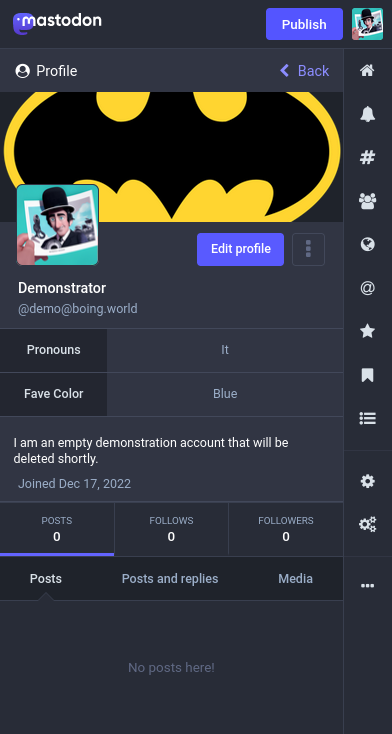
Cool, we have a face on! But it’s a bit brief. Time to properly introduce yourself!
Introduction Post
Top of the screen, next to your shiny new profile picture, a button says “Publish”.
That takes you to the compose page:
If you’re on a wide screen then you get a side-bar with the compose-box there all the time instead of a separate page:
What’s the plan? The plan is to introduce yourself.
But who is going to see your post? You have no followers :(
Hashtags
Our demonstration account just loves talking about demonstrations. And believe it or not, there are millions of people on Mastodon and the rest of the network, and among them are others who also love talking about demonstrations.
Those people add searches for “#demonstrations” to their home-feed, so they are searching the network for people using that hashtag, in case they have something interesting to say about demonstrations.
So in your introductory post, you should include hash-tags and the people who are looking for others to talk to about that thing will be more likely to see it and reply. Nice. We’ll teach you about following hash-tags later but for now just compose an introduction, with hashes on some key words. Like this:
Some suggestions will pop up as you type a hash-tag, but feel free to just make up new ones. AllOneWord - but capitalLettersToSeprateWords is the culture, because it helps screen-readers for the blind, but: you do you. Be free! Hash-tag or don’t as much as you want.
Your posts are less likely to be found without hash-tags. Search will not find them. This is a feature: for those who do not wish to be found.
#introductions is one that people search especially if they want to meet the newbies, so be sure to include that.
Attach a photo
If you have a pet, or had a pet, or have a relative with a pet, or met a cat or a fox on the street once, the people on the network go mad for that stuff. They love it. Bafflingly so. Introduce your pet too if you like.
Or if you make art of any kind, the people here love that too. Show us what you made.
Or a selfie if you want. Don’t feel you have to.
The paperclip button under the text-box lets you attach a photo.
[On our server we are using a special version of Mastodon, with added “sketch” option. Ignore it now, choose “upload a file” and pick a photo from your phone or computer.]
Demonstration Man picked a bat-symbol.
Here’s another thing the people on this network love: Helping blind people. Adding a description to your picture is heavily encouraged, though not actually mandatory. Press the “edit” in the top-right of the image.
Describe the image any way you like. “A cat” is fine, so is “This beautiful cat is laying back and growling at the camera, his eyes shine with a fierce glow and his fur is black and shining”.
You can also set the main focus point of the image, the part that should be center if it’s cropped for display.
If you were uploading a picture of a scary spider or a topless selfie or anything someone might not want their boss to see on their screen you can mark it as sensitive, and it will be blurred until readers click it.
There’s a few other options there like Polls and Content-Warnings for spoilers, and selecting a language.
Note the globe: That means your message is visible to anyone on the network. You could change it to be just-followers, but you haven’t got any followers so that would be a bit silly at this point.
Mastodon is not a private messenger: it is a discussion forum.
Do not put secrets in Mastodon. People can read your posts. That is the point.
So, leaving that on “public”, we can press “Publish!”
And now our profile has a post on it!
Find People
So far so good. You’ve talked to yourself. You have a profile that doesn’t look like some spam-robot. Someone might notice the post and reply or follow you in a bit, maybe.
That’s a bit re-active though. If everyone did that there’d be no connection at all.
Hashtags
Remember all those hash-tags in your intro-post? Did you know you can click on them?
Here, I click “#software”.
The most recent post is by me as “demo”.
Below that, a list of all the posts using that hash-tag lately. I’ve blurred them here coz it’d be a bit rude not to. They weren’t saying anything rude.
You can search for any hash-tag, by clicking the # in the side-bar.
Timelines
Below the # is the group-icon. That’s the local timeline and it shows everything by people on our little server.
Currently that’s me, and Denny, and a couple of my robots, and if you scroll back far enough some spiralx.
A smaller and more-focused server is better: because it means you’re more likely to meet friends-of-friends. But we are indeed a very very small server currently.
Even a one-person server is fine though, because each server connects to the whole network! Below the Local-Group timeline is: the Federated Timeline.
Now you are seeing every post your server knows about!
Every post from every person followed by anyone on your server.
Even on our tiny server that moves pretty fast. There are posts coming in about every ten seconds on the federated timeline currently.
You will not read it all.
But you can read some, see if anything is interesting.
It all makes more sense on a wide-screen: If you didn’t insist on using a phone you could read the words or hover-over with a mouse or something…
But they work the same even squashed down to phone-sized without the text-labels shown here in a wide-screen shot:
Notifications
Oh my god! Look. Someone noticed us.
The federated timeline has moved fast as I say. They are mostly talking about John Mastodon, which is very funny but those kinds of in-jokes are very hard to explain in a tutorial.
And in the mean time, the notifications tab has lit up. So we better press it.
Six minutes ago I replied from my main account. You’ll notice I used an Emoji. Nice eh? You can access the emojii selector by pressing the : as you type into the compose box.
You can click the star on a message to let the person who wrote it know that you liked or otherwise acknowledge the existence of their message. No robot will listen. You are not training an AI. It will get added to your liked-messages list, and the person who wrote the post will get a notification.
Book mark does even less, and just adds it to your list without even telling the person that you liked it.
The recycle-looking icon means " Boost", and it will forward the message to your followers.
I wonder what the the reply button does?
The reply starts with the handle/name of the person who replied. And indeed anyone else who was mentioned in the post.
You can remove the name if you don’t want the person to get a notification. But they can also mute if they don’t want them. Removing their name will not mean they can’t see it, just that they aren’t notified of it.
Here’s what I replied:
Did you notice that there was a follow-notification earlier too? In the screenshot, demonstration-account here is replying asking about that. It seems a fair question to ask the administrator. Is everyone here what they seem?
Wow. The administrator will not usually be this quick to reply I shouldn’t think.
The reply is faded-out and collapsed. This is one of the special features only our special version of Mastodon has, and you can change it with the settings. I don’t like it much myself, so I turn it off. I’ll let you figure out how. But for now we’ll just press the down-arrows at the top to expand it.
The other icons up there indicate the language, the fact it is a reply, the fact it is allowed to be indexed (is global).
Wow. Good advice there. We can go check out their profile. Reckon you can do that by clicking on their name.
Right, so this is just a semi-obnoxious robot designed to remind us that the consent laws for being followed by robots are also obnoxious. We can add the hash-tag “#nobots” to our profile, and then robots at least *ought* to agree not to follow us.
You can remember how to edit your profile as homework, we’ll move on to just blocking this obnoxious but convenient bot.
There is a […] menu next to “follow”. If you click that you will see Block and Report and Block-Domain, and a few other options.
You get an extra chance to also report it to me if you want. Generally blocking a troll is easiest, report things that are also hateful or spammy or dangerous.
Now when we go back to the notifications page, that user is gone. Poof.
Do remember to add #nobots to your profile if you care about being followed by robots though. Yes, everyone agrees that permission is backwards. And the bad robots even ignore it. That’s the internet for you :(. Ask me about Spirtely.
There was another notification there, from “Blueberry”! Let’s check out their profile.
Oh, this is much more like it. This person has a profile that looks human, they are writing things in their timeline that look human. They might be a person you’d like to know!
You can press the " follow" button.
That will put this person’s posts into your “home” timeline.
Who to follow
I think good advice is to follow liberally, anyone you interact with gets a follow. Anyone that isn’t obviously a troll or a robot or a elephant-face gets a follow-back. You are helping them spread their message to our server, even if you skim them yourself. If your “home” gets too fast, you can add people to lists.
People who have profiles that follow too-few others look like they just want to broadcast their thoughts, not like they want to communicate with humans on a personal level.
Boost
There is no AI here to promote interesting content. There is no robot in control of what you see. You are the algorithm. That means you have to press boost, to push a message from your server onto all the other servers.
The network relies on you following, but also pressing boost!
Not too much! Not too little.
If I see a profile-page that is entirely boosts then I don’t know what your own voice is like.
If I see one that is only your voice, you sound like a broadcast-only megaphone uninterested in connection.
So find a balance.
Following Your Friends
Your handle looks like @yourName@yourServer.name - for me that’s something like @pre@boing.world - you’ve picked your handle at registration. If you want to tell your friends your Mastodon address, then you need both parts.
If you type your friend’s addresses, with both parts, into the search box then our server will fetch their account even if nobody on our server has ever heard of them before. You can follow them from there, and then their posts will be on our server for everyone!
The explore section with the # symbol is where you find that search. It also has some suggested profiles, and in theory a “trending” but that doesn’t seem to work well on a server this tiny.
Adding a search to your home feed
Phew. That’s almost it!
You remember when I said some people add hash-tags to their home feed?
You don’t have to just follow people, you can follow a hash-tag too!
Use the # in the sidebar to search for a hash-tag and click it. The top of the column has a follow icon next to the “back”:
If you click that, you can have any mentions of the hashtag ‘software’ from anyone added into your home feed.
Maybe add #introductions for a while, and meet some of the other people who are joining the network.
The Fediverse
The network of people you are connected to through our server is bigger than just the other servers running Mastodon.
There are also servers running other types of networks, for video-sharing or picture-sharing or other blogging systems. Tumblr and Flickr have talked about joining the federation.
This is the network without owners, that we join voluntarily, without masters, working as a community as our own gatekeepers.
We also shitpost and pass on memes.